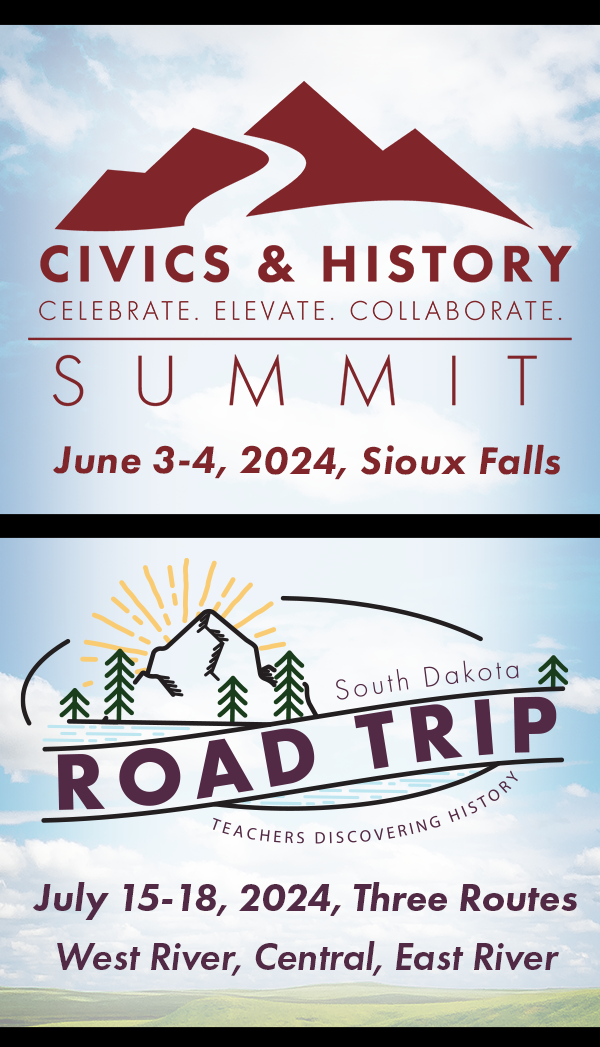Professional Learning Platform
The Department of Education our professional learning platform allow users to register for offerings, participate in learning experiences, and access records of training completed through this system.
Global Help
If you have not used Canvas and/or Catalog, explore the subsequent resources before reaching out for additional support:
- Canvas Student Guides
- Canvas Student Videos
- Canvas Community
- Instructure Community, Help with Catalog
Accessing the professional learning platform:
- I have a K-12 email account.
Users who have a K-12 email account will log into the system using the same log-in information they use for their K-12 account. NOTE: For the purposes of this system only, K-12 email accounts have automatically been given a MySD account, which will allow you to access State of South Dakota services using a single username and password. - I do not have a K-12 email account.
If you do not have a K-12 email, submit a request to be provisioned into Instructure Canvas. You will also need to create a matching mySDaccount with the same email, if you don't already have one. - Issue while logging in to platform:
If you accidentally created multiple Canvas accounts or if your K-12 email changed recently, let us know. If you are being logged into a different mySD account automatically, try clearing your browsing data. If you are having difficulty with your password, consult the mySD knowledge base and contact them as needed. If it indicates that there is not an account with email, please wait for 72 hours and reach out to our Canvas support first if the issue continues.
All items are considered "courses" within the platform even if they are webinars, workshops, or conferences. You can search for courses by name and narrow down results via categories. However, not all courses will be visible to everyone. Some courses may be enrolled in via link only. For these, your instructor will need to provide you with the link via email or another method. After finding the course listing, simply click "enroll now."
Some listings are program listings. Programs are collections of courses. After enrolling in a program, you will need to enroll in specific courses within it. This is done through the "Student Dashboard." To access your Student Dashboard, click on your name in the top right and select "Student Dashboard."
To access your courses, select your name in the top right corner of sded.sd.gov and select "Canvas" from the drop-down menu. Alternatively, you can go to sded.instructure.com. If you have enrolled in the course and it does not appear within Canvas, reach out to your instructor. If you are able to access the course, but items within the course do not function or pieces are missing, reach out to your instructor.
Every course will have set requirements. These requirements are set within Canvas. Example requirements may be to view a page, complete a quiz, or score a certain amount of points on an assignment. Courses may have multiple requirements. You must complete all requirements for the platform to mark you as having completed the listed course/program.
Once you have met all requirements for a course, you will be able to access the training certificate, and the course will show up automatically on your Catalog transcript. Certificates for individual courses can be accessed through the "Student Dashboard" within Catalog. To download a PDF transcript of all your completed courses within the system, click on "PDF Transcript" in the top right corner of your "Student Dashboard."
Within the platform, each course is worth a set number of points. The number of points represents the number of Continuing Education Contact Hours (CECH) available to be earned. Some courses may have graduate credit or some other measurement, but these measurements will not be displayed within the platform's interface. Some courses may have multiple listings to accommodate whether the course is being taken for CECH, credit, or neither. Read listings closely to ensure that you are registering for the correct course. If you are unsure of which to register for, reach out to the instructor of record, your training contact, or relevant DOE office.
Vendors and consultants are able to register for and access the platform like any other user. After accessing the platform, you will only have student permission at first; instructor permission is only provided upon request. We recommend that you request instructor permission early on in any project and that you construct courses within our account rather than externally.
The search bar on the "Catalog" homepage allows users to quickly find specific courses or programs by keyword or name. The full catalog listings can be filtered by category using the "Category" drop-down menu to narrow the search. Other helpful filters sort listings alphabetically by name using the ABC sort option or chronologically by start date using the Start Date option.
When viewing listing cards, an image, title, short description, duration, and number of continuing education contact hours offered for each listing are listed. Select a card to open the listing details page. The details on the listing details page include a full description and options to enroll, add to your shopping cart, or purchase bulk enrollments. If the listing is part of a larger program, related courses or the program name displayed. The URL for a listing detail page can be shared.